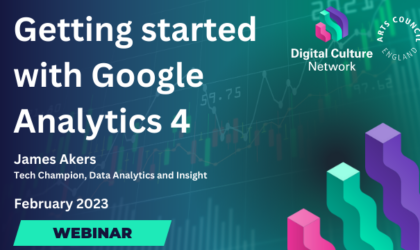
Beginner Read Webinars Data Analytics and Insight
A webinar for creative and culture organisations who wish to create, configure and install Google Analytics 4.
In this article
Google Tag Manager (GTM) is a free tool that enables you to install, store, and manage marketing tags without modifying website code.
In this webinar, presented by James Akers, Tech Champion for Data Analytics and Insight, you will learn how to set up Google Tag Manager to feed new data into Google Analytics 4 and understand more about your online audiences.
You will learn:
Download the webinar presentation slides (PDF) >
The way you install GTM on your website will depend on the platform your website is built on. You can use plugins or add the code directly to your page templates. We have linked to guides for some of the commonly used platforms here:
We have created a template for tracking email and telephone clicks for Google Analytics 4. You can import this into your own Google Tag Manager Account.
Please note: As standard this will track any linked email address or phone number across your website. It is intended to track your organisation’s emails and phone numbers. To comply with General Data Protection Regulation (GDPR) you should not pass this type of personal data about your users to Google Analytics – this may happen if your website has user profiles in a membership section for example. Contact us if you are unsure!
In Tag Manager go to Admin > Import Container. Select the file, choose Existing workspace and click Default Workspace on the popup. For the import option – select Merge (important!). Press Confirm to import the recipe.
This will create a new Tag named GA4 Event – Contact in you list of tags. You will need to open this tag, select your GA4 configuration tag and press Save.
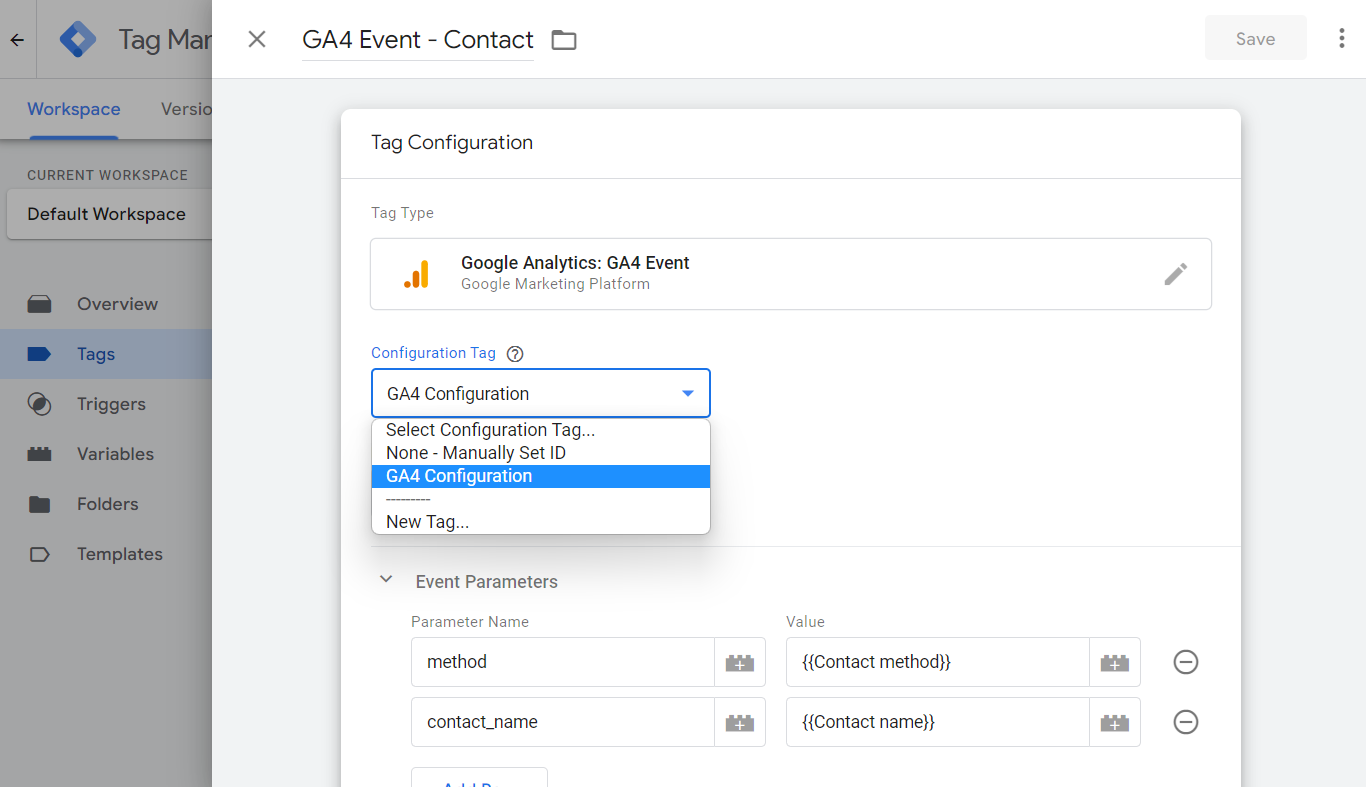
Finally you need to publish the changes in your Tag Manager account. Click Submit, enter a description of the changes in the popup and press Publish. This will now be live on your website.
To see the email address and phone numbers in your report you will need to add contact_name as a Custom definition in Google Analytics 4. Log in to GA4 and navigate to Admin (cog icon in bottom left). Go to Property > Custom definitions and click Create custom definition.
For the Dimension name enter Contact name and under Event parameter enter contact_name and click Save.
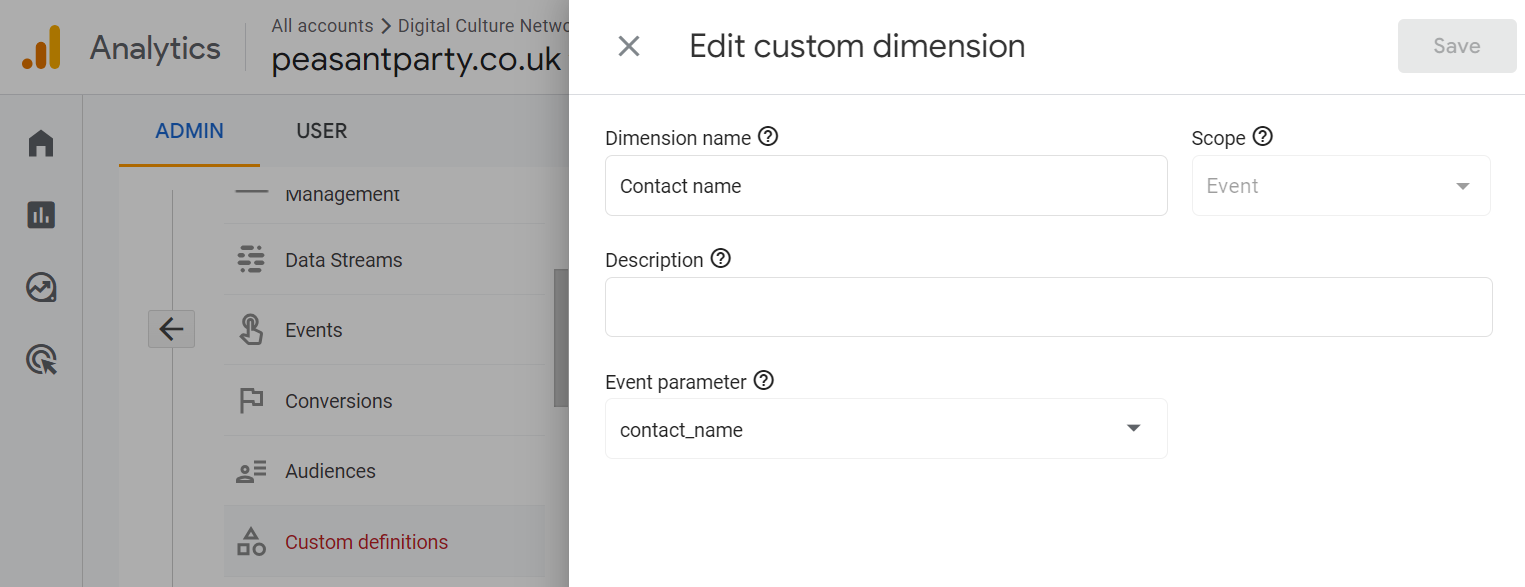
After 24 hours, Contact name will be available as a dimension in your Exploration reports.
The following links will help with your next steps using Google Tag Manager after you have set up and installed your account:
The Digital Culture Network is here to support you and your organisation. Our Tech Champions can provide free 1-2-1 support to all arts and cultural organisations who are in receipt of, or eligible for, Arts Council England funding. If you need help or would like to chat with us about any of the advice we have covered above, please get in touch. Sign up for our newsletter below and follow us on Twitter @ace_dcn for the latest updates.
Beginner Read Webinars Data Analytics and Insight
A webinar for creative and culture organisations who wish to create, configure and install Google Analytics 4.
Beginner Read Data Analytics and Insight
In this article we explain the data in each reporting section of Google Analytics 4 and how those sections can be used to understand how your website is performing and what your users are doing.
Intermediate Read Webinars Data Analytics and Insight
A webinar for creative and cultural organisations to learn the advanced configuration options and custom reporting abilities of Google Analytics.
Beginner Read Data Analytics and Insight
What can you learn from the data your organisation holds? Read on to understand how to get started on analysing your data and using it to effect positive change.
Beginner Read Data Analytics and Insight
Explore our top tips for embracing Data Analytics & Insight in your organisation.
Beginner Read Data Analytics and Insight
Do you have a good understanding of your organisation's data analytics tools? Our checklist will help you assess and improve your audience insight.




