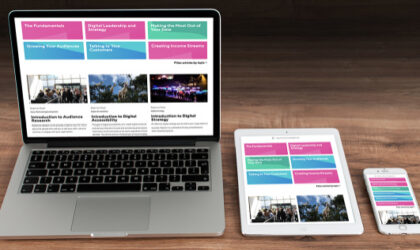
Beginner Read Digital Strategy Websites
Your website is one of your most important assets. Read on to find out how it can make a big impact on your organisation.
In this article
People are limited by barriers in society, not by their physical abilities or differences. As described by Shape Arts, “The Social Model [of Disability] holds that a person isn’t ‘disabled’ because of their impairment, health condition, or the ways in which they may differ from what is commonly considered the medical ‘norm’; rather it is the physical and attitudinal barriers in society – prejudice, lack of access adjustments and systemic exclusion – that disable people.”
Recognising the barriers that make life harder for people to access content online, and addressing them, creates equality and offers people more independence, choice, and control over the content they want to view and interact with.
Online accessibility is a way of designing websites, tools, and technologies so that everyone can use them easily.
Ways to remove accessibility barriers when designing accessible digital platforms and content include:
Web accessibility provides benefits for everyone visiting your online content, for example:
The W3C Web Accessibility Initiative (WAI) develops standards and support materials to help you understand and implement accessibility.
To make your platform or content accessible you should consider these 4 principles:
By focusing on principles, not technology, they emphasise the need to think about the different ways that people interact with content. For example, users might:
For more information visit the WIA’s accessibility principles page.
Accessibility regulations came into force for public sector bodies and some charities on 23 September 2018. They state that you must make your website or mobile app more accessible by making it ‘perceivable, operable, understandable and robust’. You need to include and update an accessibility statement on your website.
Whether or not your organisation falls within the scope of the legislation, it still provides a benchmark for accessibility that you should be meeting with your own web platforms.
Creating an accessible website isn’t as hard as you might think. It just needs a little planning and forethought to get right.
Legislation requires that you:
Your accessibility statement should detail what accessible functionality your site does and doesn’t have. If it can’t meet a certain level of functionality, you can explain why it doesn’t in your statement too – this could be for financial or other practical reasons.
Gov.uk provides a sample accessibility statement and WIA has a tool that helps you create an accessibility statement for your own website, mobile application, or other digital content.
WCAG 2.1 AA accessibility standard is based on the four accessibility principles above and the actions you need to take in order to meet them. These include:
While a lot of organisations will be at least somewhere along the path of making their website accessible, often for social media content, this isn’t the case. Being accessible on social media doesn’t necessarily mean meeting current guidelines and with the platforms being owned by external companies, organisations are limited in what they can do by the functionality of those platforms.
However, if you interact with your audience on social media channels, the benefits to you and them of being as accessible as possible are the same as any other platform.
Over the past several years, social media platforms have greatly increased the accessibility options available to their users.
The RNIB (Royal National Institute for the Blind) offers these six tips for making your social media accessible:
For more information, read this blog from SiteImprove on how to be more accessible on social media.
The W3C Web Accessibility Initiative (WAI) offers guidelines about how text should be displayed and Vocal Eyes offer guidelines for making your Power Point presentations accessible, but the principles are relevant for websites as well.
Remember, the language you use is equally as important. WAI guidelines require that you “provide definitions for any unusual words, phrases, idioms, and abbreviations and use the clearest and simplest language possible or provide simplified version”. We’ve already looked at ways to make language simpler when discussing the “Understandable” accessibility principle, but they are worth repeating here:
There are several useful tools at your disposal to help simplify your text.
Hemingway App makes your writing bold and clear. It highlights lengthy, complex sentences and common errors.
Grammarly offers a similar service but you must have a paid subscription to access its most useful features.
As well as spelling and grammar checking, Microsoft Word also offers a way to get your document’s readability and level statistics though without offering any tips to improve those statistics.
Images play an important part in communication. They can make information more pleasing or easier to understand for many people, including visitors using screen readers.
However, when images are not accessible, they cause barriers. The main way of making images accessible is to provide text-based alternatives that describe the content.
Having alternative text descriptions enables images to be “read” by assistive technologies such as screen readers and allows images within web content to be understood.
What kind of text alternative is needed depends on the content of the image. Some examples include:
The WAI provides more detail on how to provide alternative text from different image types.
For websites and apps, the way you will usually provide text descriptions is via the HTML “alt” attribute. This is usually a field in the content management system of your platform, so no coding is required.
Each social media platform has a slightly different way of offering similar functionality.
See also: How to add image descriptions on different social media platforms.
Whenever you publish a video, you should make it visually and audibly accessible. This means that you should provide alternative ways of delivering your content that does not only rely on images or sounds.
It’s good practice to provide a transcript of your video or add subtitles. The transcript should be easily accessible from the video, e.g. linked in your video description or on pages that have embedded videos.
To add subtitles, if you are using Apple devices or phones to record, there is an app called MixCaptions that we would recommend. You are limited to 10-minute videos and it’s not available for Android phones.
Another Apple app worth looking at is Clips which can generate subtitles based on you talking into your phone.
Stage Text offers a live subtitling service to create STT files for live events.
A word of caution though – although the technology to produce voice-to-text has come along leaps and bounds in recent years, auto-generated captions can sometimes produce inaccurate transcriptions, including poor grammar or misspelled or incorrect words.
It is good to be aware of auto-generation as an option, but you may want to use another method if you can, or at least review the results after the event, and add a corrected version of the SRT file if you need to.
Apps such as Clipomatic allow you to auto-generate captions as you record your video by detecting your voice and converting it to text.
If Apple apps aren’t an option, how to add subtitles or captions depends on the platform you are going to publish on.
Stagetext has useful resources covering other methods of subtitling your content.
How to do an accessibility check if you can’t pay for a professional audit
Andrew Miller , Disability Champion for Arts & Culture – Response to the Coronavirus Crisis
Stagetext – Captioning services, free captioning training videos, and other digital resources.
Disability Arts Online announces new commissions for disabled artists
Drake Music – Accessibility in Video Conferencing and Remote Meetings and Resources, info, and support during COVID-19
Vocal Eyes believe that blind and partially sighted people should have the best possible opportunities to experience and enjoy art and heritage. Their Twitter thread is an excellent introduction to accessible digital content and they have very useful accessibility resources on their website.
Deaf Explorer offers unique opportunities for Deaf artists for artistic and cultural collaboration and innovation.
How to optimise your social media posts for the visually impaired
Original article by Roberta Beattie.
Beginner Read Digital Strategy Websites
Your website is one of your most important assets. Read on to find out how it can make a big impact on your organisation.
Beginner Read eCommerce and Merchandising Websites
Emma Roberts shares her top tips for embracing eCommerce and using a streamlined customer journey to generate more sales.
Beginner Read Websites
Whether you're creating a brand-new site or reviewing your existing web presence completely, here are some recommendations for making your website as effective as possible.
Beginner Read Digital Accessibility
The goal of digital accessibility is to create digital products and services that are inclusive and provide equal access to information and functionality to all users, regardless of their abilities. This article aims to introduce you to the principles of digital accessibility, and shed some light on some of the things you need to know when creating accessible digital content.
Beginner Read Websites
Whether you're creating a brand-new site or reviewing your existing web presence completely, here are some recommendations for making your website as effective as possible.
Beginner Read Digital Accessibility
There are so many advantages to creating content that is digitally accessible. Not only is it inclusive, it can help your content convert better as well as appear in relevant searches. For creative and cultural organisations, it's also a wonderful way to make sure you can reach your audiences. To help you get started we've created a simple diagnostic checklist for digital accessibility with links to further resources.



